Come September, and it is Christmas for iPhone users. This is because Apple drops a new and improved version of the iPhone each year around that time. And all iPhone users know how exciting it is to get their hands on the latest model. However, nobody likes the struggles of moving all their essential data to their new phone.
Don’t you worry because Apple has got you covered. Your iCloud and Apple ID accounts are specifically designed to make switching iPhones as painless and quick as possible. Here’s what you must remember.
How To Prepare For The Switch?
So, you’ve bought the latest iPhone model? Congratulations! But don’t throw away your old phone yet. There’s work to be done.
- Backup and save your old phone’s data to iCloud
Generally, creating backups from day one of using your iPhone would be best. However, if you haven’t, here’s what you must do. First, go to the Settings app on your phone > tap your name at the top > tap iCloud > choose iCloud Backup. Next, ensure that the iCloud Backup toggle is turned on. This will ensure that the data will be backed up whenever your phone is idle. Alternatively, you can tap Back Up Now to manually create a backup.
iCloud Backup will create a copy of the data on your iPhone. It includes device settings, app data, purchase history from Apple services, iMessage messages, Contacts, Notes, photos, etc.
If your iPhone has a lot of data, there’s a risk you might be running out of iCloud storage space. This is because 5GB of free space is allocated to every user upon signing up for an Apple ID. If you run out of storage space, you can delete some backups or upgrade your plan.
- Expert contacts and more to Mac
If you are worried you might be running out of storage space in iCloud, you can opt to use a Mac to export contacts off your iPhone. This is one of the best ways to export contacts from iPhone and ensures a backup in case your phone gets stolen or lost. In addition, you can use the AnyTrans application to copy all iPhone contacts to Mac or visit iCloud.com and sign in using your Apple ID and password.
If you want to transfer photos or other files to a Mac from your iPhone, you can use AirDrop. First, open the file you wish to share and tap the Share icon > tap the Mac icon if you see it or the AirDrop icon > choose your Mac to start the file transfer process.
- Factory reset your old phone
Once all the data is backed up and ready to be exported to your new iPhone, you must factory reset your old phone. This is particularly useful if you plan to give away or sell your old iPhone. Go to the Settings app on your phone > tap General > swipe to the bottom and choose Transfer or Reset iPhone > select Erase All Content and Settings > follow the instructions or prompts on your phone’s screen.
Lastly, if you have an Apple Watch, you must unpair it from your old phone.
Time To Switch Phones!
When you switch to your new iPhone, there are two ways to transfer the data onto your new iPhone.
- Quick Start
iPhone devices running iOS 12.4 or newer are offered the Quick Start feature, which truly is a blessing when setting up a new iPhone. Thanks to this feature, you can quickly transfer data from your old phone to the new one in just a few taps. All you need to do is scan a picture.
Switch on your new phone by connecting it to a charger. Next, place your old phone near it. You will see a pop-up on your old phone asking whether you want to use your old Apple ID on your new phone. Select Continue and wait for the animation to appear on your phone’s screen. Then, you must hold your old phone over the new one as directed and enter the passcode on your new phone. Next, set up Touch or Face ID and log into your Apple ID account.
You’ll be asked if you want to transfer the data directly from your old phone. Unfortunately, you can only select this option if you haven’t factory reset your old phone. Or you can choose the next option: restore data from iCloud backup.
Until the transfer process is complete, keep the devices near each other.
- iCloud Backup
Using this method means you will be transferring all the data backed up in iCloud. Turn on your new phone > connect to Wi-Fi > reach the Apps & Data screen > tap Restore from iCloud Backup and sign into your Apple ID account.
If you have data stored on your Mac and wish to transfer them, you can do so via AirDrop. Alternatively, you can use iCloud.
So, there you have it. No need to worry about switching to a new iPhone anymore.




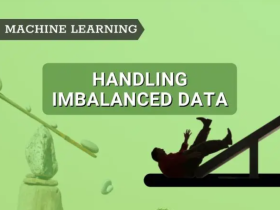


Leave a Reply