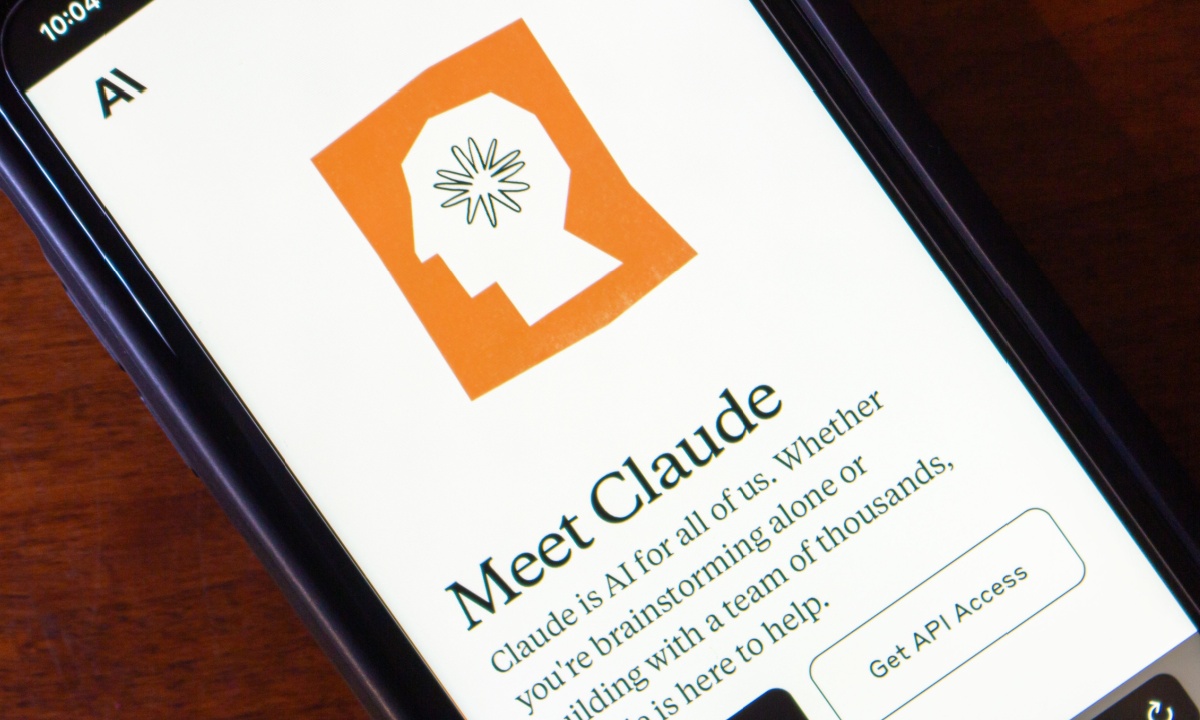Are you tired of trying to create tables in Python that end up looking messy and unprofessional? If so, you’re in luck because in this article, we will introduce you to Tabulate, a Python package that allows you to create beautifully formatted tables effortlessly. Whether you’re new to Python or just looking for an easier way to create tables, this beginner’s guide to Tabulate is for you.
What is Tabulate?
Tabulate is a Python package that allows you to create nicely formatted tables in a variety of formats, including Markdown, HTML, and LaTeX. With Tabulate, you can quickly create tables from data in a variety of formats, including lists, dictionaries, and Pandas data frames.
Why use Tabulate?
Using Tabulate has several benefits, including:
- Ease of use: Tabulate is easy to install and use, making it an ideal tool for beginners and experienced users alike.
- Flexibility: Tabulate supports a variety of table formats, making it a versatile tool for creating tables in different environments.
- Customizability: Tabulate allows you to customize the look and feel of your tables, including font size, alignment, and colors.
How to Install Tabulate?
Before we get started using Tabulate, we first need to install it. To do so, we can use the following command in our terminal or command prompt:
pip install tabulateThis will install Tabulate and all of its dependencies.
Creating a Table with Tabulate
Now that we have Tabulate installed, let’s create our first table. To create a table in Tabulate, we first need to import the package:
from tabulate import tabulate
Next, let’s create a simple table with two columns and three rows:
table = [["Name", "Age"], ["Alice", 24], ["Bob", 19], ["Charlie", 32]]
We can now use the tabulate() function to print our table:
print(tabulate(table))
This will output the following table:
----- ---
Name Age
----- ---
Alice 24
Bob 19
Charlie 32
----- ---
Customizing Tables in Tabulate
Now that we know how to create a basic table, let’s look at some ways we can customize our tables.
Changing the Alignment of Columns
By default, columns in Tabulate are aligned to the left. However, we can change the alignment of columns by passing an additional argument to the tabulate() function:
print(tabulate(table, headers="firstrow", numalign="center", stralign="right"))
This will center-align numerical values and right-align string values, resulting in the following table:
Name Age
------- ---
Alice 24
Bob 19
Charlie 32
------- ---
Changing the Font Size
We can also change the font size of our table by passing an additional argument to the tabulate() function:
print(tabulate(table, headers="firstrow", tablefmt="pipe", stralign="center", numalign="center", floatfmt=".2f"))
This will output the following table:
| Name | Age |
|:-------:|:---:|
| Alice | 24 |
| Bob | 19 |
| Charlie | 32
- Formatting Options in Tabulate Tabulate provides many options for formatting tables. Here are some of the most commonly used options:
headers: This option specifies how to display the table headers. The value can be “firstrow” to display the headers in the first row, “keys” to use dictionary keys as headers, or a list of strings to use custom headers.tablefmt: This option specifies the format of the table. The value can be “plain” for a simple ASCII table, “simple” for a more compact ASCII table, “grid” for a grid-style ASCII table, “fancy_grid” for a fancy grid-style ASCII table, “pipe” for a pipe-style ASCII table, “orgtbl” for an Emacs Org-mode table, “rst” for a reStructuredText table, “mediawiki” for a MediaWiki table, “html” for an HTML table, or “latex” for a LaTeX table.floatfmt: This option specifies the format for floating-point numbers. The value can be a string containing a format specifier such as “%.2f” to display numbers with two decimal places.numalign: This option specifies the alignment for numeric columns. The value can be “decimal” to align