
OpenAI has recently announced a groundbreaking update—users can now edit DALL-E generated images directly within ChatGPT. This feature is accessible across the web, iOS, and Android platforms. Additionally, ChatGPT now offers style inspirations for DALL-E images within its interface.
For those unfamiliar, DALL-E is a text-to-image generation tool powered by generative AI, seamlessly integrated within ChatGPT, exclusively available to ChatGPT Plus subscribers. Previously, users could only generate images based on text prompts. However, OpenAI has now introduced the option to edit DALL-E generated images directly within the ChatGPT platform.
Open AI Releases DALL-E 3 Image Editing! (PLUS Free Alternative):
https://www.youtube.com/watch?v=-gWVt0GyW1w
OpenAI has introduced a new editing interface, including a ‘selection tool’ accessible by clicking on a DALL-E generated image. With this tool, users can select specific areas within the image to edit and describe the desired changes via text prompts in the chat. OpenAI recommends selecting a large area around the edit zone for optimal results. The editing interface also features options to undo, redo, and clear selections, allowing users to fine-tune their edits seamlessly.
Furthermore, users have the option to edit images by providing prompts directly in the conversation panel. This method allows for a more conversational approach to image editing with DALL-E.
Editing DALL-E Generated Images on ChatGPT Mobile App:
Similar to the web interface, users can now edit DALL-E generated images on the ChatGPT mobile app, available for both Android and iOS platforms. Upon selecting an image, users are presented with four editing options: Edit, Select, Save, and Share. By choosing the ‘select’ option, users can access the selection tool and highlight specific parts of the image for editing. A slider allows for adjusting the size of the selection tool, and undo and redo buttons are available for seamless editing. After making the desired edits, users can proceed by clicking ‘Next’ and provide prompts for the desired changes in the highlighted areas of the image.





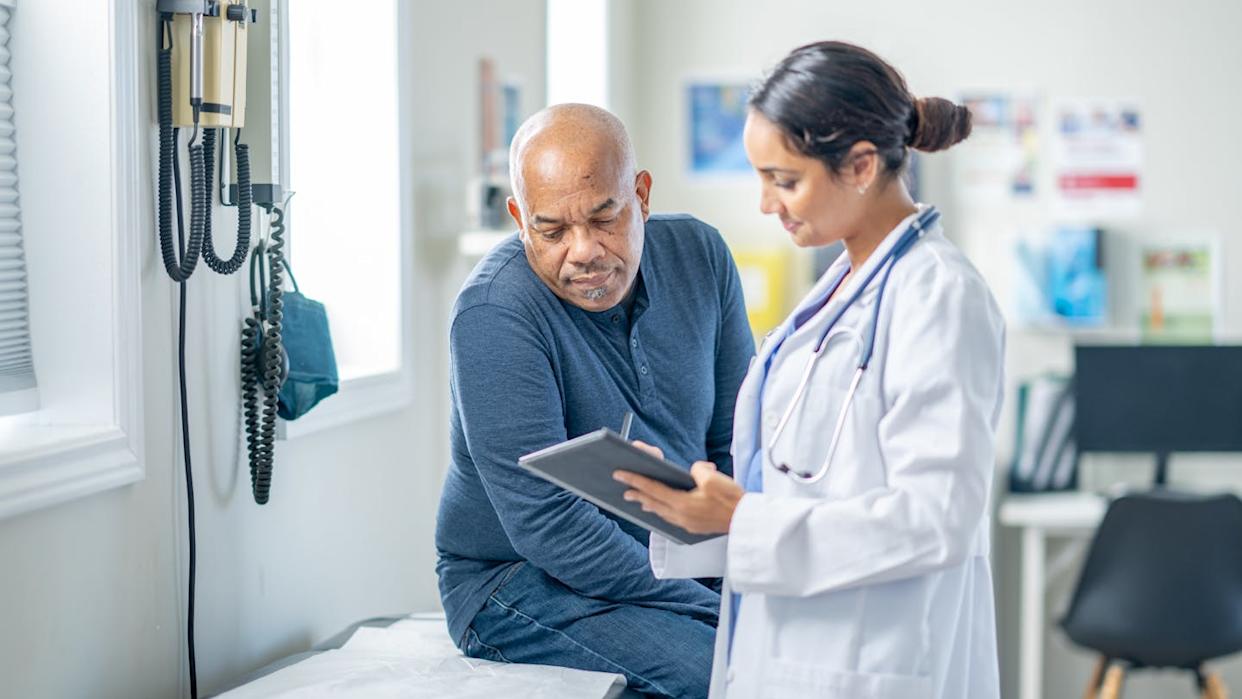


Leave a Reply