Voila is a powerful tool that allows you to transform your Jupyter notebooks into interactive and standalone web applications. With its user-friendly interface and extensive customization options, Voila empowers you to share your data analysis, visualizations, machine learning models, and more with colleagues, clients, or anyone who needs to access your work online. In this comprehensive guide, we will walk you through the process of using Voila to turn your Jupyter notebook into a fully functional web application.
Setting Up Voila
Before we dive into the details of using Voila, let’s first install and set it up on your machine. To install Voila, open your terminal or command prompt and run the following command:
```shell
pip install voila
```Once Voila is installed, you can check if it’s working correctly by running the command:
```shell
voila --version
```If everything is set up correctly, you should see the version number of Voila printed in your terminal.
Running Voila
Now that Voila is installed, it’s time to run it and see it in action. Open your Jupyter notebook using the Jupyter Notebook interface. You can do this by running the command:
“`shell
jupyter notebook
“`
Once your notebook is open, navigate to the notebook you want to turn into a web application. Select the notebook and click on the “Voila” button in the toolbar. This will launch Voila and open your notebook as a standalone web application in a new browser tab.
Customizing the Web Application
Voila offers a range of customization options to tailor your web application to your specific needs. To access these options, you can modify the metadata of your notebook. Metadata is a set of key-value pairs stored as JSON that provides additional information about your notebook.
To customize your web application, you can add a `voila` key to the notebook metadata and specify various options as values. For example, if you want to hide the code cells in your web application, you can add the following metadata to your notebook:
```json
"voila": {
"hide_code": true
}
```You can also customize the theme, layout, and other aspects of your web application by modifying the metadata. Voila provides extensive documentation on available customization options, allowing you to create a unique and visually appealing web application.
Sharing and Deploying your Web Application
Once you have customized your web application to your liking, it’s time to share it with others. Voila makes it easy to share your web application by allowing you to save it as a standalone HTML file. To do this, go to “File” > “Download as” > “Voila HTML (.html)” in the Jupyter Notebook interface.
You can then share the HTML file with others, and they can open it in their web browser to access the web application. This makes it convenient to distribute your work without requiring others to have Jupyter or Voila installed.
If you want to deploy your web application online or host it on a server, you can use Voila in combination with web server technologies such as Flask or Django. By integrating Voila with a web framework, you can create dynamic and interactive web applications that can handle user input, store data, and perform complex computations.
Troubleshooting and Common Issues
While using Voila, you might encounter some common issues or errors. Here are a few troubleshooting tips to help you resolve them:
1. Unable to run Voila: If you are unable to run Voila, make sure it is installed correctly by checking its version using the `voila –version` command in your terminal. If Voila is not installed or not found, try reinstalling it using `pip install voila`.
2. Web application not rendering correctly: If your web application is not rendering correctly or elements are missing, ensure that you have installed all the necessary dependencies and packages required by your notebook. Check for any error messages or missing imports in your notebook and resolve them.
3. Customization not applied: If the customization options specified in the notebook metadata are not being applied, double-check the formatting and syntax of the metadata. Make sure the key-value pairs are correctly written as JSON and are placed in the correct location within the metadata.
4. Errors while deploying with a web framework: If you encounter errors while deploying your web application with a web framework, check the documentation of the specific framework you are using. Ensure that all dependencies and configurations are set up correctly and that Voila is integrated with the framework as required.
With these troubleshooting tips in mind, you should be able to overcome any issues you encounter while using Voila.
In conclusion, Voila is an excellent tool for transforming Jupyter notebooks into standalone web applications. Its easy-to-use interface and extensive customization options make it a versatile choice for sharing and deploying your work. Whether you are a data analyst, data scientist, or developer, Voila can help you showcase your findings and creations in an interactive and accessible manner.








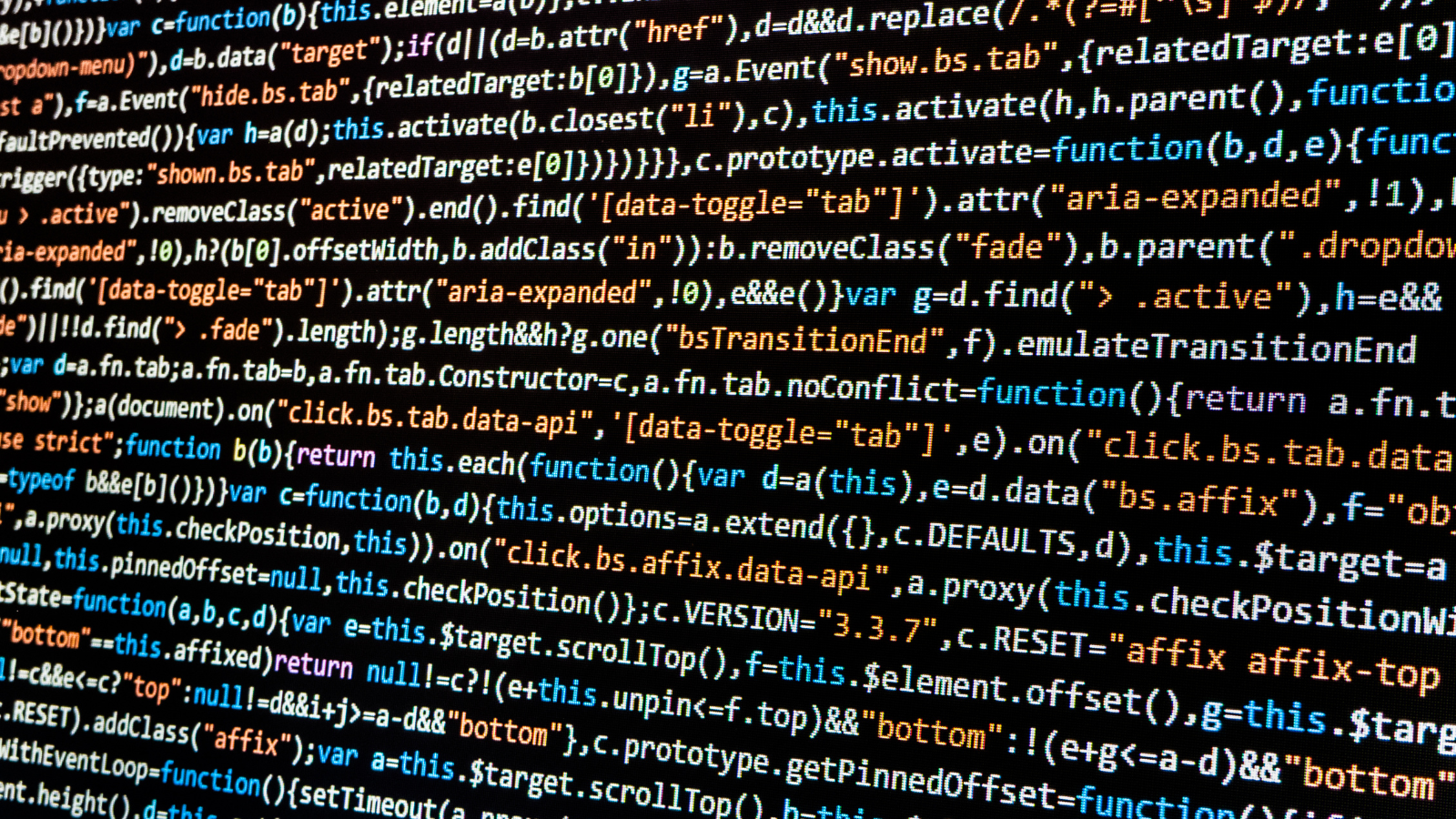
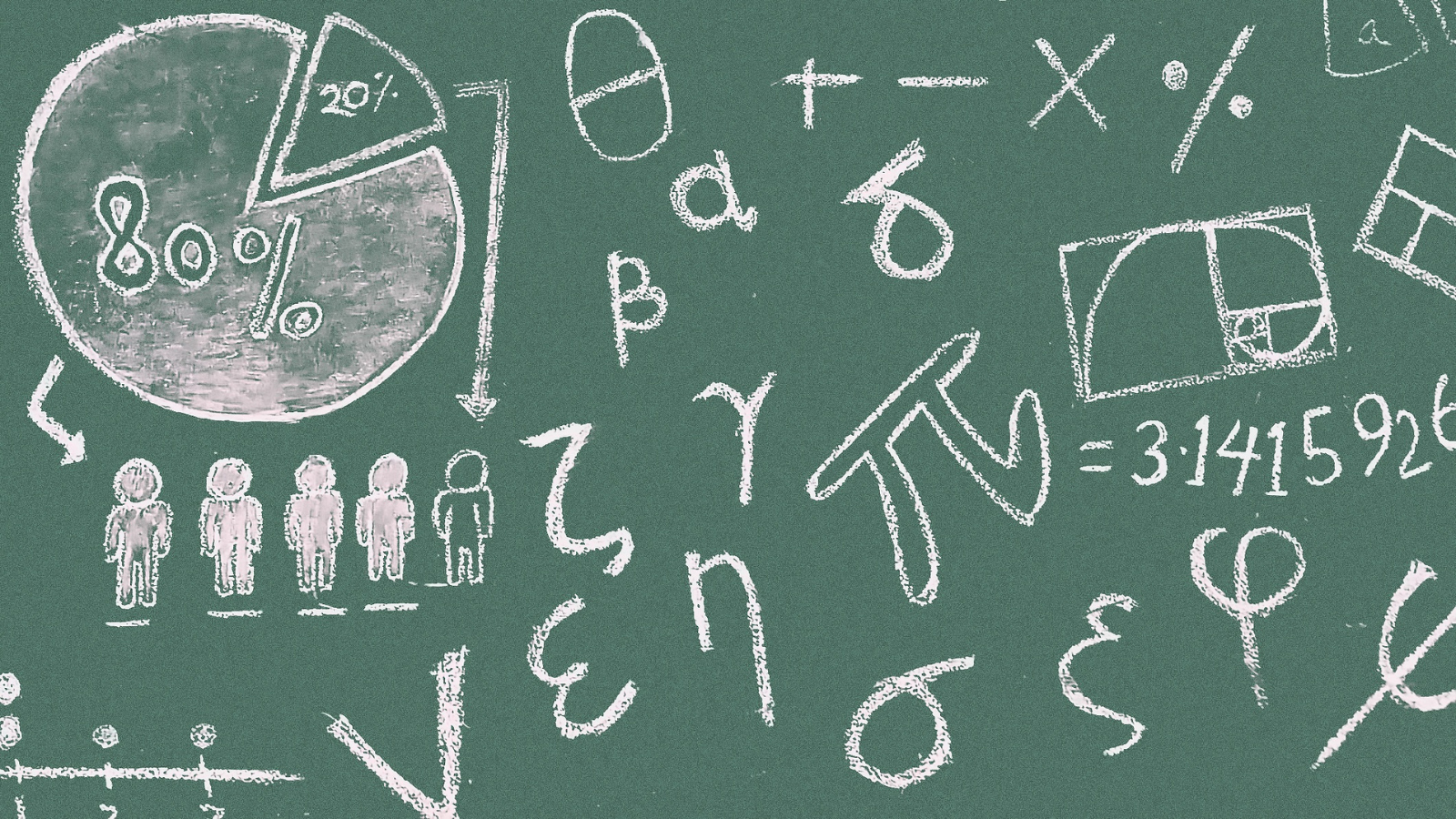
Leave a Reply